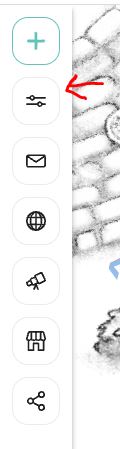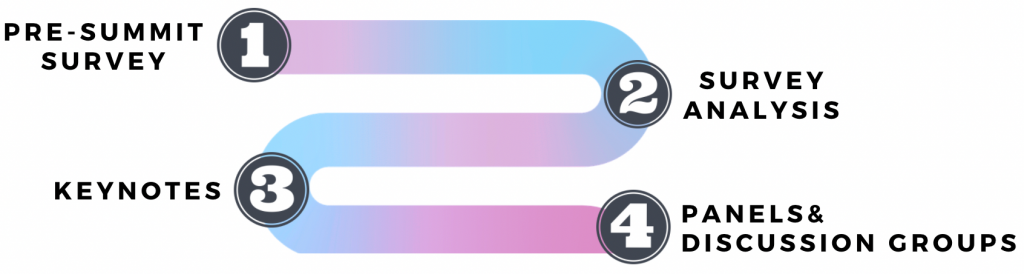
To provide the best experience at the summit, we will proceed in four stages.
We started with a pre-summit survey of the academic community, to capture insights from scholars on the topic of wisdom from a psychological perspective, and its relationship to the themes of morality and culture. Results from the survey are on the pre-summit survey webpage! Our summit also includes asynchronous keynotes, shared with registered participants a week before the summit.
Instructions and Helpful Hints
Breakout Rooms
During the breakout room portions of the conference, all attendees will be sorted into breakout rooms in Zoom. If you don’t want to partake in group discussion, simply ignore the invitation to join your breakout room.
During the breakout session, you will engage in a 10-minute discussion with a small group of other attendees. You are encouraged to reflect on the previous panel session and discuss points you agree with, disagree with, or other salient points of interest.
We will be using Padlet – a virtual note board – to collect brief summaries of breakout room discussions, and to reference during the wrap-up afterwards. During the breakout room session, please designate one group member to be the Padlet notetaker for your group, though individual comments are also welcome!
For the morality breakout rooms, we will use this Padlet board.
For the culture breakout rooms, we will use this Padlet board.
Padlet Specific Instructions
As mentionned, we will be using Padlet to collect short summaries of the discussions in breakout rooms. Groups will be provided with the Padlet link once the breakout rooms begin. This is what the Padlet board will look like:
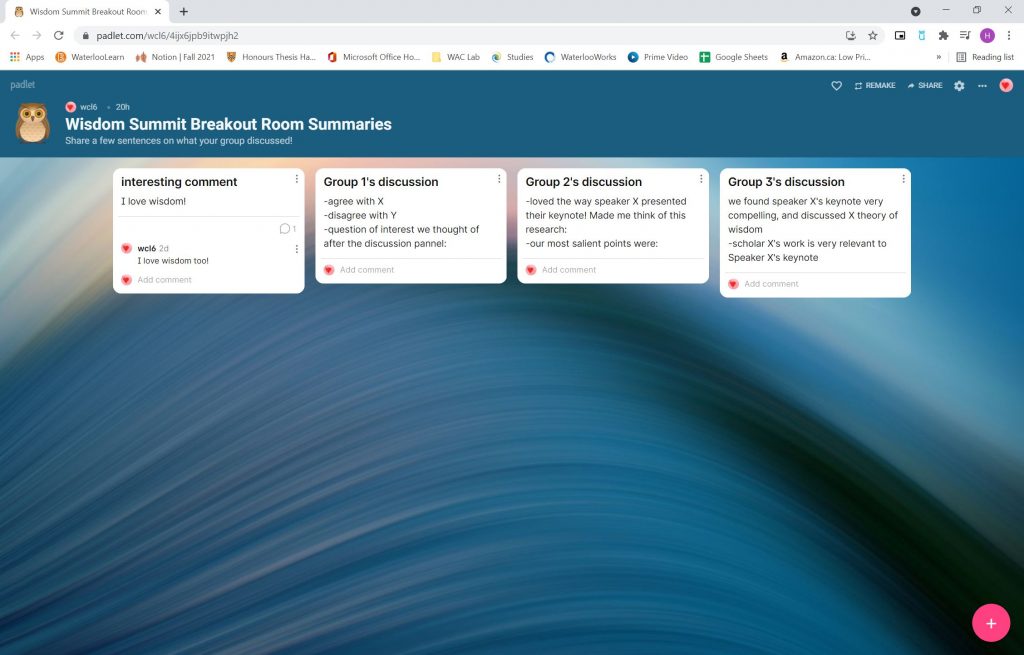
To create a new note, click on the pink “+” at the bottom right of the screen (pictured above). Give the note a group title if you wish, and a few sentences of content.
To pin the note to the Padlet discussion board, click the pink “Publish” button at the top right of the note you are drafting (pictured below). It’s that easy!
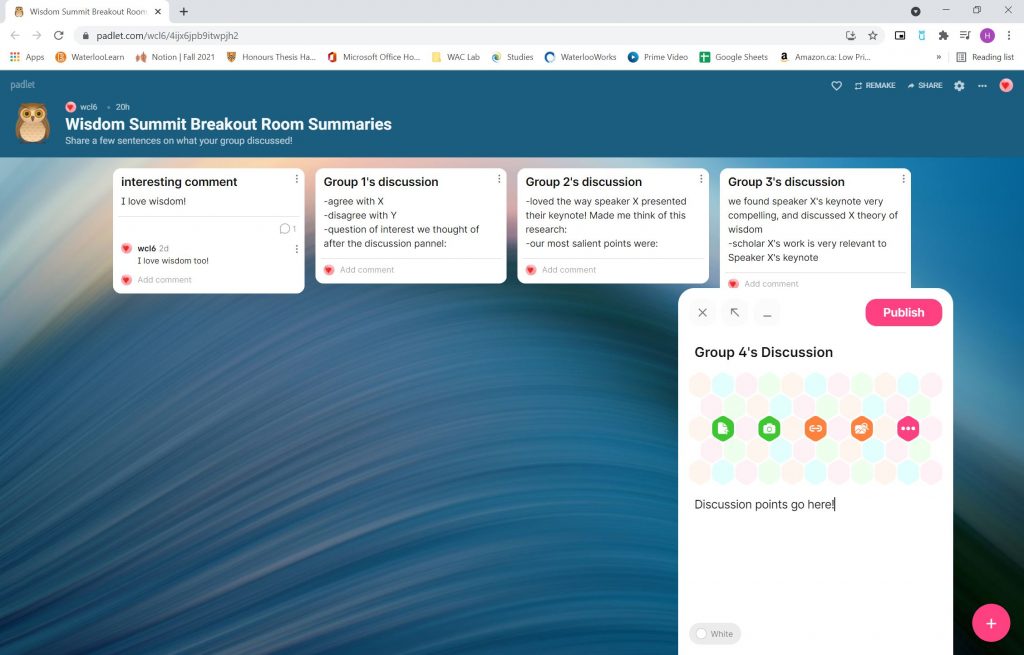
Virtual Socialization on Topia
We will be using the platform, Topia for the social time portions of the conference. You can control a virtual avatar and wander around the room, interacting with other attendees as you get closer to their avatars.
Here’s a link to our Topia world!
When you click on a Topia world link (like the link above), you will be invited to type your screen name and enter the world as a guest if you do not already have a topia account (for some worlds, Topia will prompt you to make an account):
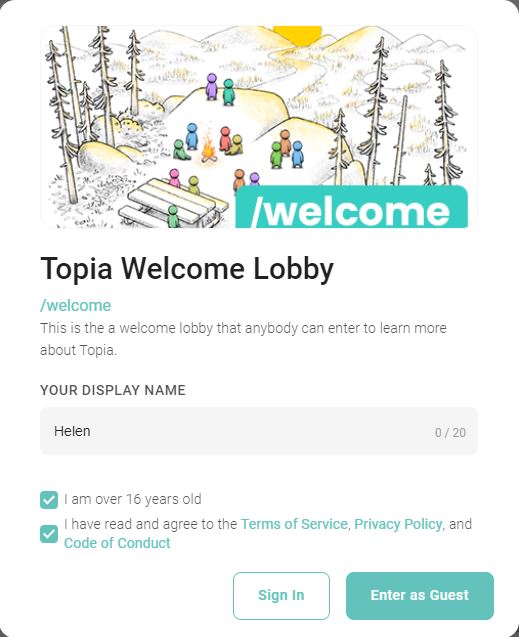
Topia will then ask for microphone and camera access before you begin walking around. You can choose where on the screen your own image will appear (does not affect others’ screens). Press “Lets Go” to enter the world.
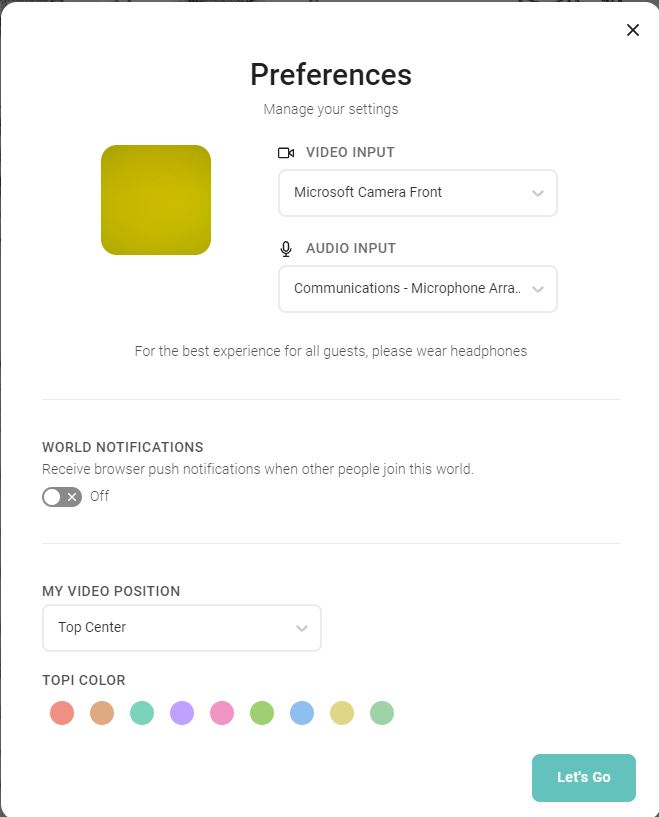
Once you’ve entered the world, you can turn your camera on or off, turn your mic on or off, and move around. Your cursor becomes footprints, and wherever you click, your avatar will move. Once you are close to others, their video and voice will show up.
In the below screenshot, my camera and mic are off, I can turn them back on by moving my cursor over them, and clicking. If nobody can hear you, check to see if your mic is red! Remember, you have to move close to others to see and speak to them.
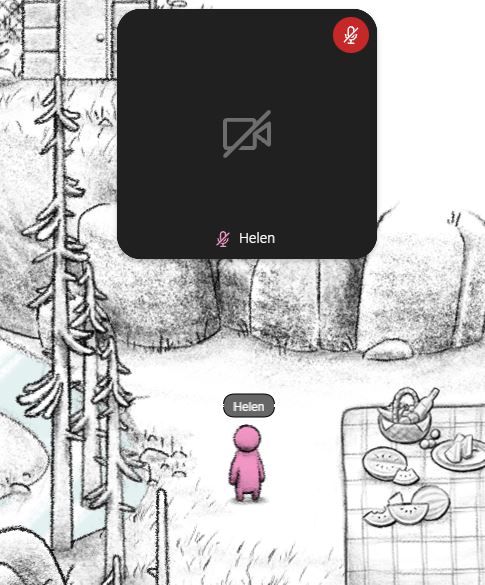
To leave the world, click on the sidebar icon indicated with the red arrow in the below screenshot. The option to leave the world will appear.